Traceability Map
The Traceability Map Add-in displays various relationships between elements as a Map, focusing on a specific element.
Compared to the built-in Traceability window in Enterprise Architect, you can further explore the usage of an element and see the relationship graphically.
Features
- View relationships as a graphical map
- Allow specifying conditions in detail to show a Map
- Allow specifying conditions separately for upward and downward directions
- Simple view, showing only icons and names
- Automatic layout
- Double-click an element to expand
- When you select an element on the map (or in Enterprise Architect), the Add-in highlights all other usages of the element on the Map
- When you select an instance object on the Map (or in Enterprise Architect), the Add-in will also highlight its classifier/type elements

How to Use
Right-click on a target element and select 'Specialize' | 'Traceability Map'. If you have already opened the Traceability Map view (tab), the tab will be activated and reloaded for the target element.
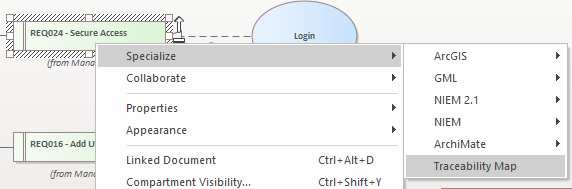
(Alternatively, select a target element and select 'Specialize' ribbon | 'Traceability Map' button | 'View Map' menu item.)
You can expand or collapse downward or upward relationships on the Map by double-clicking an element.
The Add-in will highlight the same elements on the Map when you select an element.
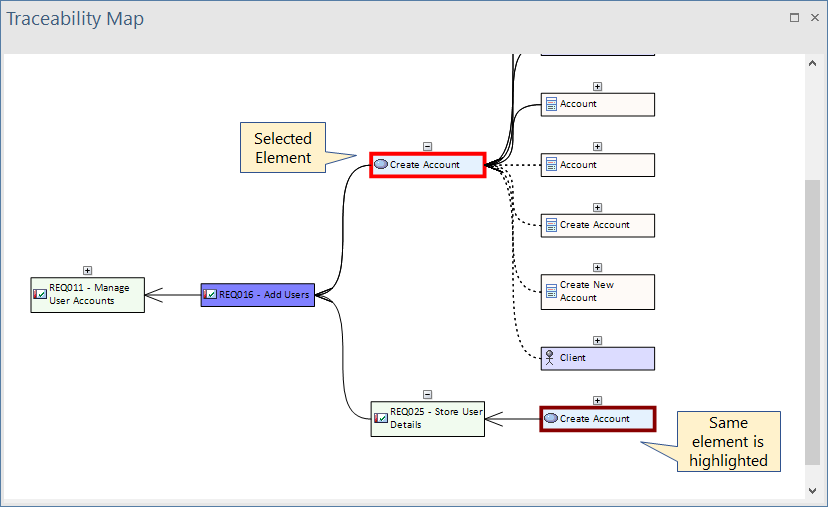
You can access some features by right-clicking on the Map background.
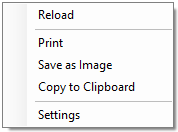
- Reload - reload the model and update the map with the same target element
- Print - print the map image to a printer
- Save as Image - save the map image to a file
- Copy to Clipboard - copy the map image to the Windows clipboard
- Settings - see below
Settings
You can customize the Add-in behavior in detail. See the Traceability Map Settings page for details.