Traceability Map Settings
You can open the Settings dialog by one of the following operations.
- Specialize Ribbon | Add-Ins | Traceability Map | Settings
- Right-click in the Traceability Map | Settings
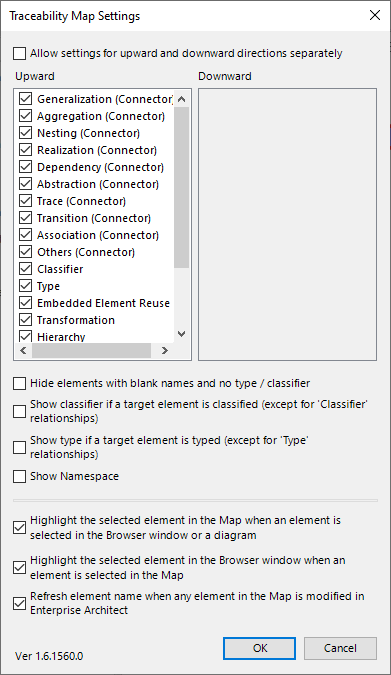
Settings
- Allow settings for upward and downward directions separately - When checked, you can edit the Downward list
- Upward - Check connectors and/or relationships to trace. If the Downward list is disabled, this setting affects both directions
- Hide elements with blank names and no type/classifier
- Show type element or classifier if a target element is typed or classified (except for 'Classifier' relationships)
- Highlight the selected element in the Map when an element is selected in the Browser window or a diagram
- Highlight the selected element in the Browser window when an element is selected in the Map
- Refresh element name when any element in the Map is modified in Enterprise Architect
The following settings are saved in the current project:
- Allow settings for upward and downward directions separately
- checkboxes selection in the Upward
- checkboxes selection in the Downward
- Hide elements with blank names and no type/classifier
- Show classifier elements if a target element is classified (except for 'Classifier' relationships)
- Show type elements if a target element is typed (except for 'Type' relationships)
- Show namespace below elements, the same manner as the Enterprise Architect option
All other settings are saved in the current user's Windows Registry.
Details of Special Relationships
- Classifier
A relationship described in the help 'Classifiers and Instances'.
Upward: classifier element, Downward: instance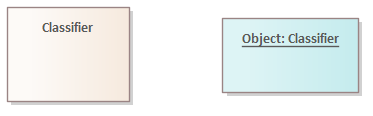
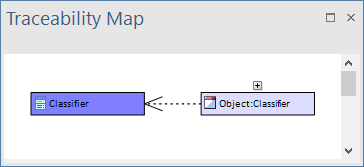
Diagram Traceability Map
- Type
A relationship described in the help 'Creating Ports and Parts', 'Specifying the Type of a Port or Part' section. Upward: type element, Downward: port/part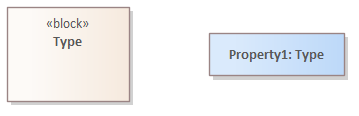
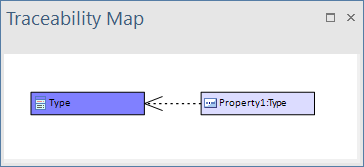
Diagram Traceability Map
- Embedded Element Reuse
A relationship special for Ports and Parts. This is the same relationship as 'Embedded Element Re-uses' in the help 'The Traceability Window'. Upward: original element, Downward: reused element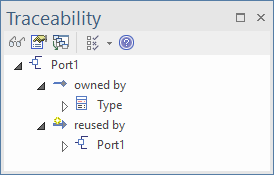
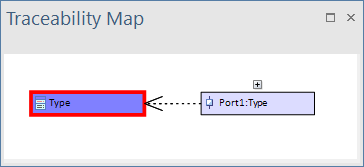
Traceability Window Traceability Map
- Transformation
A relationship special for Transformation. This is the same relationship as 'Transformations' in the help 'The Traceability Window'. Upward: transforming element, Downward: transformed element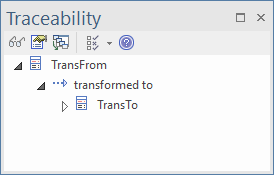
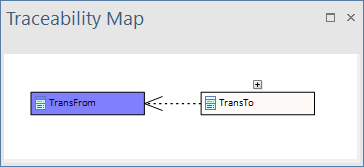
Traceability Window Traceability Map
- Hierarchy
A parent-child relationship in the Browser window
Upward: parent element, Downward: child element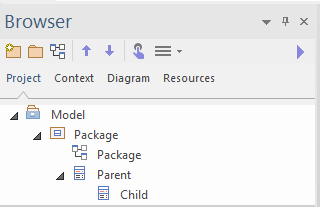
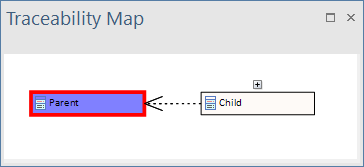
Browser Traceability Map
- Placement
A relationship between a diagram and the elements placed on the diagram
Upward: diagram, Downward: element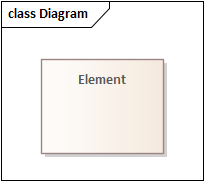
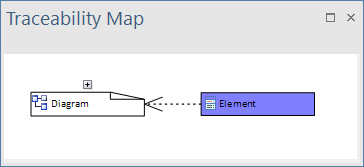
Diagram Traceability Map
- Composite Diagram
A relationship between an element and a diagram owned by the element
Upward: element, Downward: child diagram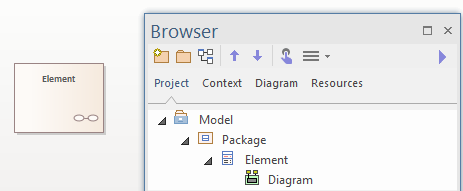
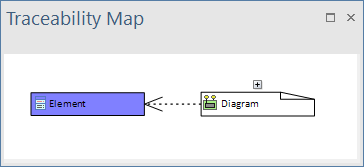
Browser and Diagram Traceability Map
- Hierarchy Classifier
A combination of the 'Hierarchy' relationship and the 'Classifier' relationship, both described above. A relationship when a child element is an instance and has a classifier
Upward: parent element, Downward: child element
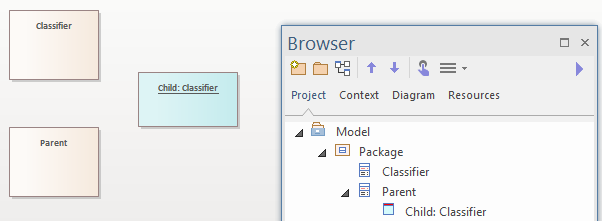
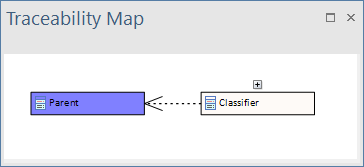
Browser and Diagram Traceability Map
- Instance Child
A combination of the 'Classifier' relationship and the 'Hierarchy' relationship, both described above. A relationship when an element is an instance, and it has a child element
Upward: parent classifier element, Downward: child element
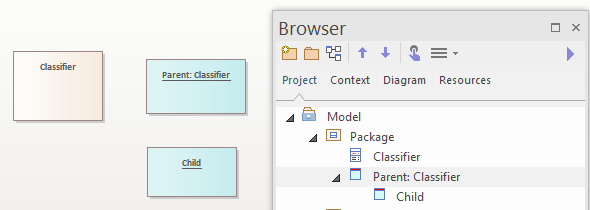
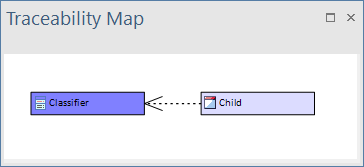
Browser and Diagram Traceability Map
- Tagged Value Reference
Element's Tagged Value contains GUID as a reference to another element
Upward: element which has the GUID, Downward: element which has the Tagged Value
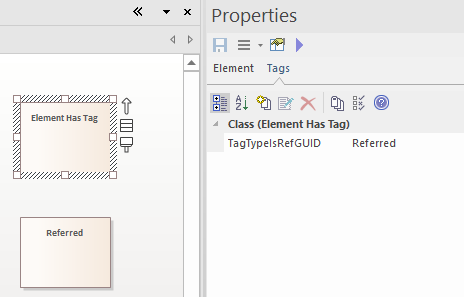
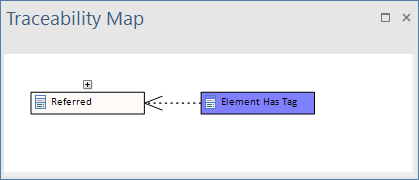
Browser and Diagram Traceability Map
- TAM Clone
A relationship special for TAM (Time Aware Models) Clone. This is the same relationship as 'hierarchy of Ancestor/Clone' in the help 'The TAM Tab'. Upward: Ancestor element, Downward: clone element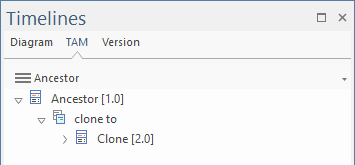
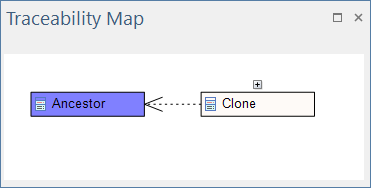
TAM Tab Traceability Map
Customize as You Like
Types of Connectors and special Relationships in the Settings dialog can be modified as you like, by creating the following Ini file.
- File Naming Rule:
TraceabilityMap_Settings.ini in the My Documents folder
(i.e. %userprofile%\Documents\TraceabilityMap_Settings.ini ) - Sample File:
TraceabilityMap_Settings.ini.sample in the Enterprise Architect installed directory
Ini File Specification
- Character Code: UTF-8
- Specify one Connector or Relationship per line
- Specify the following information, separated by comma (i.e. CSV format)
- Column 1: one of 'Connector', 'ReverseConnector', 'Relationship', or 'ReverseRelationship'
- Column 2: Display Name
- Column 3: Type of Connector or Relationship name
- Column 4: Stereotype (for Connector)
- When Column 1 is 'Connector' or 'Relationship':
Treats a source element of each connector as downward, and a target element as upward (Arrow direction is right to left) - When Column 1 is 'ReverseConnector' or 'ReverseRelationship':
Treats a target element of each connector as downward, and a source element as upward (Arrow direction is left to right) - When Column 1 is 'Connector' or 'ReverseConnector':
- Column 3 must be the Connector's type. The Type string must be the same as Enterprise Architect's internal type string.
- If you specify '(Blank)' to Column 4, any connector with the stereotype(s) is not matched.
- If you specify '*' to Column 3 and/or Column 4 "*", any type and/or stereotyped connector is matched.
- Regardless of the order in the Ini file, check for matches in the following order.
- Connector (or ReverseConnector), (Display Name), (Type), (Stereotype)
- Connector (or ReverseConnector), (Display Name), *, (Stereotype)
- Connector (or ReverseConnector), (Display Name), (Type), *
- Connector (or ReverseConnector), (Display Name), *, *
- When Column 1 is 'Relationship' or 'ReverseRelationship':
Column 3 must be one of the special relationship names. See the sample Ini file for the names. - When Column 1 is other than 'Connector', 'ReverseConnector', 'Relationship', and 'ReverseRelationship':
the line will be ignored.